Set user defined currencies
There may be some situations making it necessary to offer different currencies rather than one default currency in your classifieds market in order to display prices of articles. Imagine you drive a classifieds market in a border area of countries with different currencies. Read here how to set up different currencies for your users to choose from.
1.) Set selectable currencies for your users.
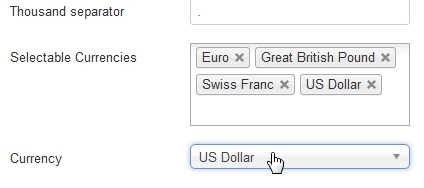
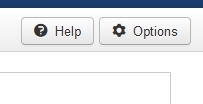 In KISS Advertiser almost every world currency is integrated - about 160 currencies in total. However it may not make sense to offer all of them to the users if they only need let's say three or four. For clearness sake you can set the currencies KISS Advertiser users can choose from. Select Options->General and navigate to the field 'Selectable Currencies'. This field contains all world currencies. Here you can select the currencies of importance for your website your users can choose from. In our example there are four currencies selected, Euro, Great British Pound, Swiss Franc and US Dollar. In the field 'Currency' below, the selected currencies are listed. With this select box you can set the default currency for your website. If the user does not set a currency at all, the default currency will be selected.
In KISS Advertiser almost every world currency is integrated - about 160 currencies in total. However it may not make sense to offer all of them to the users if they only need let's say three or four. For clearness sake you can set the currencies KISS Advertiser users can choose from. Select Options->General and navigate to the field 'Selectable Currencies'. This field contains all world currencies. Here you can select the currencies of importance for your website your users can choose from. In our example there are four currencies selected, Euro, Great British Pound, Swiss Franc and US Dollar. In the field 'Currency' below, the selected currencies are listed. With this select box you can set the default currency for your website. If the user does not set a currency at all, the default currency will be selected.
2.) Currency Override Setting
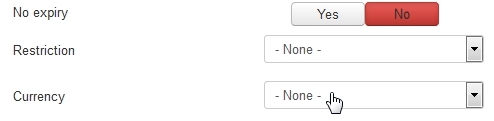 In some cases it can make sense to have more than one currencies, but the users should not be able to select a currency. For this case you can assign a default currency to certain categories. If the user creates an entry in this category, the category currency overrides the default category and the category-assigned currency is selected. Users cannot choose a currency in this category. In the control panel, select 'Categories' and click on the category name in the list in order to edit the category settings. Set the field 'Currency' to the desired value. If you leave the field setting '- None -', users must enter a currency in this category themselves. Otherwise the category currency will be selected by default.
In some cases it can make sense to have more than one currencies, but the users should not be able to select a currency. For this case you can assign a default currency to certain categories. If the user creates an entry in this category, the category currency overrides the default category and the category-assigned currency is selected. Users cannot choose a currency in this category. In the control panel, select 'Categories' and click on the category name in the list in order to edit the category settings. Set the field 'Currency' to the desired value. If you leave the field setting '- None -', users must enter a currency in this category themselves. Otherwise the category currency will be selected by default.
3.) Frontend behaviour
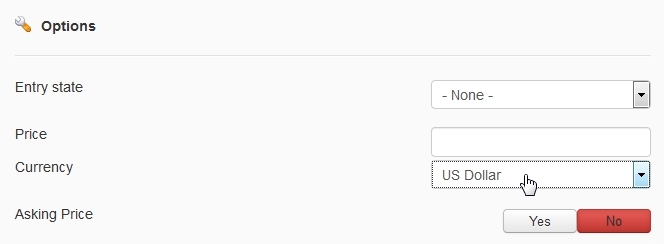 If - None - is selected in the category, the user will see a field 'Currency' below the 'Price' field in the item's detail view and edit mask. The user must then select a currency. If no currency is selected by the user, the website's default currency will be selected upon saving the item.
If - None - is selected in the category, the user will see a field 'Currency' below the 'Price' field in the item's detail view and edit mask. The user must then select a currency. If no currency is selected by the user, the website's default currency will be selected upon saving the item.
If a currency is selected in the category, e.g. US Dollar, there will be no 'Currency' field below the price field. In this case the category's default currency will be selected. Users cannot choose the currency for this entry.


